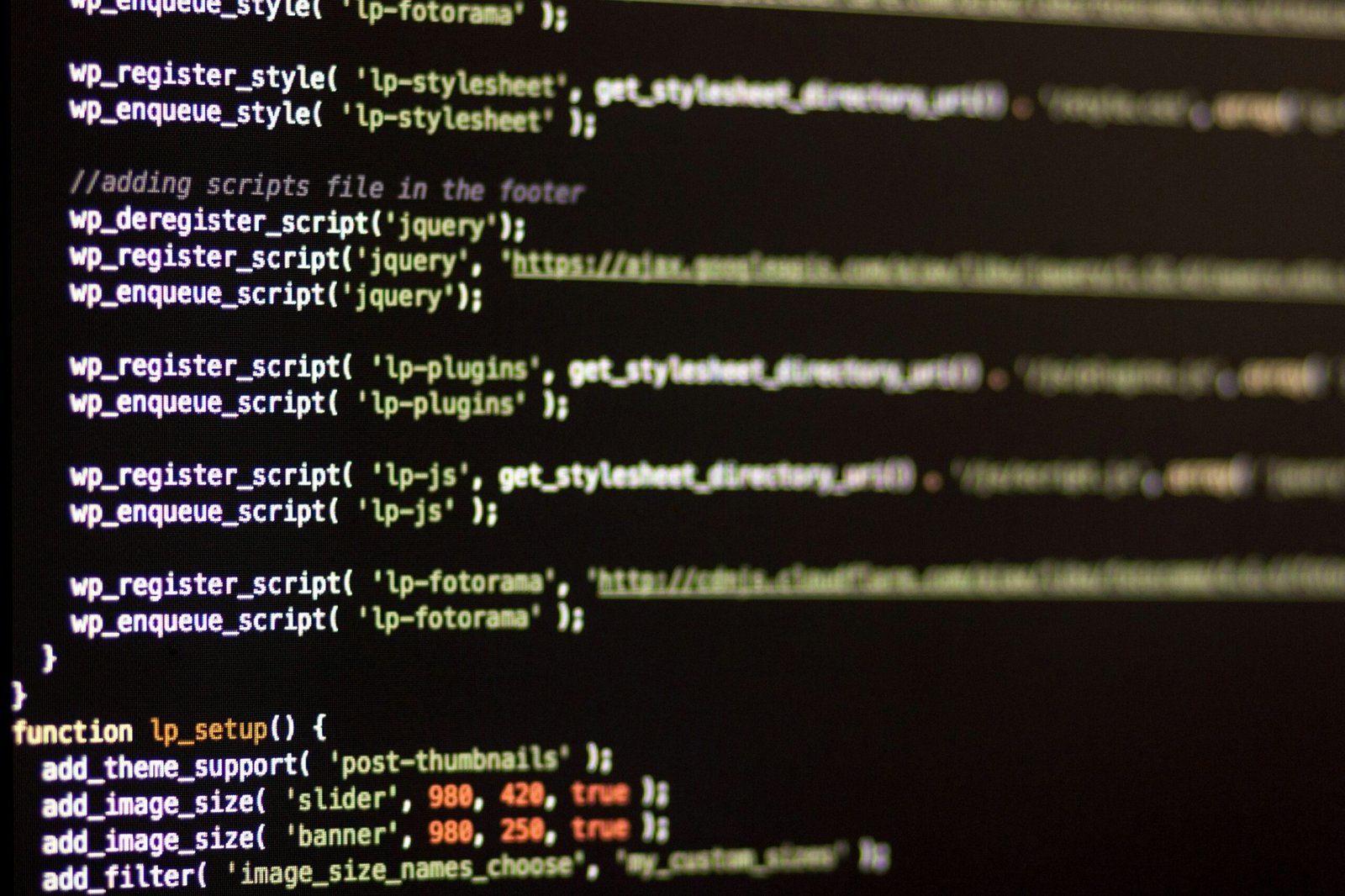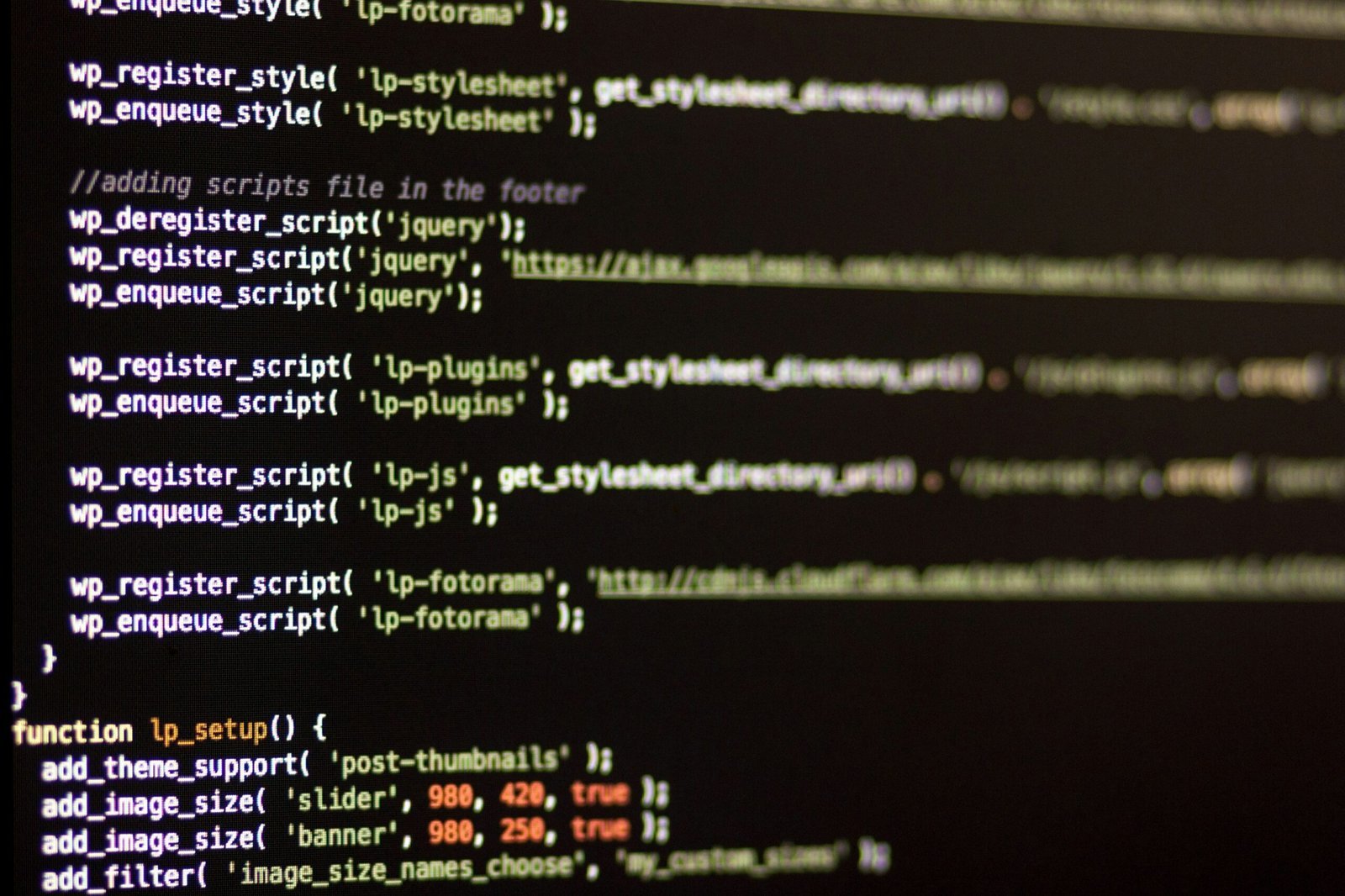
Introduction to WordPress
WordPress stands as the world’s leading content management system (CMS), renowned for its versatility and ease of use. This robust platform empowers users to build websites without requiring any coding expertise. Whether you’re a blogger, business owner, or someone eager to share your passions online, WordPress offers tools and features that cater to a wide array of needs.
One of the prime advantages of WordPress is its user-friendly interface. Even beginners can easily navigate through the dashboard to create and manage their content. The platform’s visual editor allows for straightforward content formatting, while a plethora of themes and plugins provide extensive customization options. This flexibility ensures that your website can be both aesthetically pleasing and functionally robust.
WordPress also boasts a substantial library of plugins, which are tools designed to extend the core functionalities of the platform. From SEO optimization to e-commerce integration, these plugins enable users to enhance their websites according to specific requirements. Additionally, the availability of numerous themes allows for tailored design solutions, ensuring that your website aligns with your brand identity.
Another critical benefit of using WordPress is its search engine optimization (SEO) capabilities. WordPress is built with clean code and offers several SEO plugins, making it easier to optimize your website for search engines. This means your content is more likely to rank higher in search engine results, driving more organic traffic to your site.
For those concerned with web hosting, WordPress hosting services such as Hostinger offer reliable and optimized solutions. Hostinger, in particular, provides specialized hosting plans that ensure your WordPress site runs smoothly and efficiently, adding another layer of convenience for users focused on performance and reliability.
In essence, WordPress is an ideal choice for anyone looking to create a website. Its combination of ease of use, extensive customization options, and powerful SEO capabilities makes it a standout platform in the crowded CMS market. Whether you’re a novice or an experienced web developer, WordPress offers the tools and support needed to bring your vision to life.
When embarking on the journey of creating a WordPress website, the first crucial step is selecting the right web hosting provider. Web hosting serves as the foundation of your website, housing all its files and data, and ensuring its availability on the internet. To make an informed decision, it’s essential to evaluate several key factors that will impact your website’s performance and reliability.
First and foremost, consider the reliability of the hosting provider. Uptime is a critical metric, as it indicates how often your website will be available to visitors. Aim for a provider that guarantees at least 99.9% uptime to minimize downtime and potential loss of traffic. Additionally, performance is a vital aspect; choose a host known for its robust infrastructure and fast page loading speeds.
Customer support is another pivotal feature to assess. Opt for a hosting provider that offers 24/7 customer support through multiple channels, such as live chat, email, and phone. Responsive and knowledgeable support can be a lifesaver when you encounter technical issues or need assistance with your website.
For those new to WordPress, ease of use is paramount. Look for hosting providers that offer one-click WordPress installation, simplifying the setup process and allowing you to get your website up and running quickly. Hostinger is an excellent example of a provider that not only offers one-click WordPress installation but also provides a user-friendly control panel, making it a popular choice for beginners.
Lastly, balance your needs with your budget. Hosting providers offer various plans, from shared hosting to dedicated servers, catering to different requirements and price points. Assess your website’s expected traffic, storage needs, and potential for growth to choose a plan that provides adequate resources without overspending.
By carefully considering these factors, you can select a hosting provider that aligns with your needs, ensuring a smooth and efficient start to your WordPress website journey. Hostinger’s affordable plans and beginner-friendly features make it a strong contender for hosting your WordPress site.
Step 2: Install WordPress
Installing WordPress is a crucial step in setting up your website, but fortunately, it is a straightforward process, especially with web hosting providers like Hostinger offering a one-click installation option. This ease of use makes WordPress particularly accessible for beginners. Here, we will walk you through the typical steps involved in installing WordPress using your hosting control panel.
First, after you have selected a suitable hosting plan, log into your hosting control panel. This is commonly known as the cPanel or a similar dashboard depending on your hosting provider. Once logged in, navigate to the section that deals with website management or software installation. This section often features prominently on the main dashboard.
Look for the WordPress installation option. On Hostinger’s platform, for instance, this is typically found under the “Website” or “Auto Installer” category. Click on the WordPress icon to begin the installation process. The one-click installer will prompt you to fill in essential details like your website’s name, the desired admin username, and password, as well as your email address. Ensure that these details are accurate and secure, as they will be used to manage your WordPress site.
Next, you will be asked to choose the domain on which you want to install WordPress. Select your domain from the dropdown menu. If your hosting package allows for multiple domains, make sure to pick the correct one. Additionally, you may have the option to select the desired language and optional plugins or themes during installation.
After filling in all the necessary information, click on the ‘Install’ button. The installation process typically takes a few moments. Upon completion, you will receive a confirmation message along with the details of your new WordPress site, including the URL of your admin login page.
By following these steps, you will have successfully installed WordPress on your domain. This sets the foundation for you to start building and customizing your website. Whether you are new to website creation or an experienced developer, the ease of installation makes WordPress a preferred choice for many.
Step 3: Choose a Theme
The theme you select for your WordPress website plays a crucial role in defining its look and feel. WordPress offers an extensive collection of both free and premium themes, catering to a wide array of preferences and functional needs. When choosing a theme, it is essential to consider several factors to ensure that your site not only looks appealing but also performs well.
First and foremost, responsiveness is a key attribute to look for in a theme. A responsive theme automatically adjusts its layout to suit different screen sizes, ensuring that your website remains user-friendly across all devices, including desktops, tablets, and smartphones. This feature is critical, given the increasing trend of mobile internet usage.
Customization options are another significant consideration. A theme with flexible customization settings allows you to tailor your site to match your brand or personal style without requiring extensive coding knowledge. Look for themes that offer various color schemes, font choices, and layout configurations. The Customizer tool in WordPress makes it relatively straightforward to preview and modify these settings in real time.
Regular updates are equally important when selecting a theme. Themes that receive regular updates are more likely to be compatible with the latest WordPress versions and plug-ins. These updates also address security vulnerabilities and bugs, ensuring your site remains secure and performs optimally. Check the theme’s update history and reviews to gauge its reliability and the developer’s commitment to maintaining it.
Additionally, consider the theme’s compatibility with essential WordPress plugins. Some themes are designed to work seamlessly with popular plugins, enhancing your website’s functionality without compromising performance. Finally, take advantage of the demo versions that many theme developers offer. Testing a theme in a demo environment helps you understand its features and potential fit for your site before committing to it.
In conclusion, choosing the right theme is a pivotal step in creating a visually appealing and functional WordPress website. By prioritizing responsiveness, customization options, and regular updates, you can ensure your site meets your needs and provides an excellent user experience.
Installing essential plugins is a crucial step in enhancing the functionality and performance of your WordPress website. Plugins are powerful tools that can add a variety of features, ranging from security enhancements to SEO optimizations, without requiring extensive coding knowledge. For beginners, understanding how to choose and install the right plugins can significantly improve the overall user experience and management of their site.
Security Plugins
Securing your website should be a top priority. Plugins like Wordfence Security and Sucuri Security offer comprehensive solutions to protect your site from malicious attacks, malware, and unauthorized access. These plugins provide features such as firewall protection, malware scanning, and login security, which are essential for maintaining your website’s integrity.
SEO Plugins
Optimizing your website for search engines is vital for attracting organic traffic. Yoast SEO and All in One SEO Pack are two popular plugins that help you improve your website’s search engine ranking. These plugins offer functionalities like keyword optimization, meta tag management, and readability analysis, making it easier to enhance your site’s visibility on search engines.
Backup Plugins
Regular backups are essential to safeguard your data against potential loss. Plugins like UpdraftPlus and BackWPup provide reliable backup solutions that can automatically save your website’s data to remote storage locations such as Google Drive or Dropbox. These plugins ensure that you can quickly restore your site in case of any unforeseen issues.
Installation and Activation
To install and activate a plugin, navigate to the ‘Plugins’ section in your WordPress dashboard and click on ‘Add New.’ Use the search bar to find the desired plugin, then click ‘Install Now’ and ‘Activate’ once the installation is complete. Configuring the plugin settings may be necessary depending on the plugin’s requirements, so be sure to follow the provided instructions.
By incorporating these essential plugins, you can significantly enhance the security, SEO, and backup capabilities of your WordPress website, ensuring a more robust and user-friendly experience.
Step 5: Customize Your Website
Customizing your website is a pivotal step in establishing a unique online presence that truly reflects your brand. WordPress offers an extensive array of customization options to help you tailor your site to your specific needs and aesthetic preferences. The WordPress Customizer tool is your go-to resource for making these changes seamlessly.
To begin with, navigate to the WordPress Customizer by going to your WordPress dashboard, selecting “Appearance,” and then clicking on “Customize.” This tool provides a live preview of your website, allowing you to see changes in real-time before committing them. One of the primary areas you can modify is the overall design, which includes colors, fonts, and layouts.
Changing the color scheme is straightforward. Within the Customizer, look for the “Colors” section. Here, you can modify the background color, header and footer colors, and even link colors to match your brand’s palette. This ensures a cohesive look throughout your website.
Fonts are another critical aspect of your site’s aesthetic. In the Customizer, navigate to the “Typography” section. You can choose from a variety of fonts and sizes to ensure your text is both readable and visually appealing. Many WordPress themes come with predefined font pairs that work well together, but you can always explore other options if you wish.
Layouts are equally important for the user experience. The Customizer allows you to switch between different layout options, such as full-width, boxed, or grid layouts. You can also adjust the width of your content area and sidebars to better suit your content and design preferences.
Additionally, widgets play a significant role in customizing your WordPress site. Widgets are small blocks that perform specific functions, such as displaying recent posts, social media feeds, or search bars. They can be added to various areas of your site, including sidebars and footers. To add or manage widgets, go to the “Widgets” section in the Customizer. Drag and drop the desired widgets into the designated areas to enhance the functionality and interactivity of your website.
By leveraging these customization options, you can create a WordPress website that not only looks professional but also provides an excellent user experience. Taking the time to personalize your site will pay off, making it more engaging for your visitors and more representative of your brand.
Step 6: Create Your First Blog Post
Creating content lies at the core of WordPress, making it an essential skill for anyone looking to launch a successful website. To start, navigate to the WordPress dashboard and click on “Posts” followed by “Add New.” This action will bring you to the WordPress editor, where the magic happens. The editor facilitates text formatting, adding images and videos, and embedding content from various sources with ease.
The WordPress editor is user-friendly and powerful. You can format your text by using the toolbar options for bold, italics, and headings. Additionally, the “Add Media” button allows you to insert images and videos, enhancing the visual appeal of your post. To embed content like YouTube videos or social media posts, simply paste the URL directly into the editor, and WordPress will automatically convert it into an embedded format.
Creating compelling blog posts involves more than just content creation; it requires careful consideration of SEO and reader engagement. Start with a catchy headline to grab your audience’s attention. Headlines should be concise yet descriptive, giving readers a clear idea of what to expect. Next, focus on crafting engaging content. Break up your text with subheadings, bullet points, and short paragraphs to improve readability.
Optimizing for SEO is crucial for driving traffic to your blog. Use focus keywords naturally within your content, but avoid keyword stuffing. Meta descriptions, alt text for images, and internal linking can further enhance your SEO efforts. Tools like Yoast SEO can help you ensure your content meets best practices.
Lastly, consider your audience’s needs and preferences. Write in a conversational tone, answer common questions, and provide valuable insights. Engaging content not only attracts readers but also encourages them to share your posts, expanding your reach.
By mastering the WordPress editor and following these tips, you’ll be well on your way to creating impactful blog posts that captivate and inform your audience.
Follow This WordPress step-by-step guide
Congratulations on setting up your first WordPress website! By following this step-by-step guide, you have successfully navigated through the initial stages of creating a fully functional WordPress site. From selecting a suitable hosting provider like Hostinger to installing WordPress, customizing your theme, and publishing your first blog post, you’ve laid a solid foundation for your online presence.
Remember, mastering WordPress is an ongoing journey. As you continue to explore and learn, you’ll discover numerous plugins, themes, and tools that can enhance your website’s functionality and appearance. There are countless resources available to help you along the way, including the official WordPress Support Forum, Hostinger’s tutorials, and various online communities dedicated to WordPress enthusiasts and beginners alike.
For those who wish to delve deeper, consider exploring topics like SEO optimization, e-commerce solutions, and advanced customization techniques. Websites like WPBeginner and WordPress Codex offer comprehensive guides and tutorials that cater to both beginners and advanced users. Joining forums and engaging with the WordPress community on platforms like Reddit and Stack Exchange can also provide valuable insights and support.
As you grow more comfortable with WordPress, don’t hesitate to experiment with different themes and plugins to find what best suits your needs. Regularly updating your site and staying informed about the latest WordPress developments will ensure that your website remains secure and up-to-date.
Thank you for following this guide. We hope it has empowered you to create and manage your WordPress site confidently. Keep exploring, learning, and enjoying the process of building your online presence with WordPress.